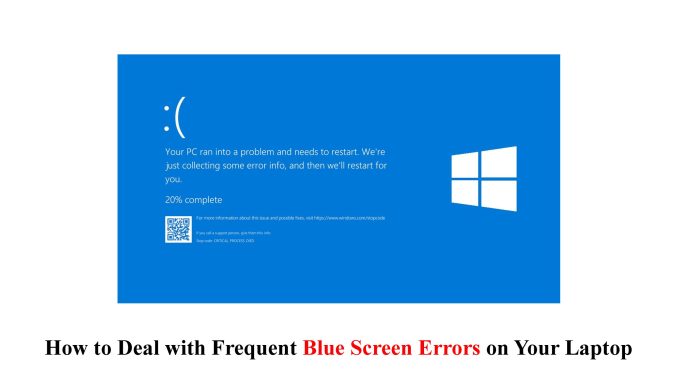
Introduction to Blue Screen Errors
Are you tired of being interrupted by that dreaded blue screen on your laptop? We’ve all been there. You’re in the middle of an important task, and suddenly, everything comes to a screeching halt with a glaring blue error message staring back at you. Blue screen errors can be frustrating and disruptive, but fear not! In this blog post, we’ll guide you through the ins and outs of dealing with frequent blue screen errors on your laptop. Whether you’re a tech-savvy pro or just starting out, we’ve got you covered. So sit back, relax, and let’s dive into the world of troubleshooting these pesky issues together!
Common Causes of Blue Screen Errors on Laptops
Blue screen errors, also known as the “blue screen of death” (BSOD), can be a frustrating and disruptive experience for laptop users. These errors occur when your computer encounters a critical error that it cannot recover from, resulting in a blue screen with an error message.
There are several common causes of blue screen errors on laptops. One frequent culprit is faulty hardware or drivers. Outdated or incompatible drivers can cause conflicts and instability in your system, leading to blue screen errors.
Another common cause is software issues. Malware infections, corrupt files, or poorly coded applications can all trigger blue screen errors. It’s important to regularly update your antivirus software and perform regular scans to prevent malware-related problems.
Overheating can also lead to blue screen errors. Laptops have limited cooling capabilities compared to desktop computers, making them more susceptible to overheating. Dust accumulation in the internal components can worsen this problem over time.
Memory issues are another potential cause of blue screens. Faulty RAM modules or insufficient memory capacity may result in system crashes.
Operating system problems such as corrupted system files or registry entries can contribute to blue screen errors on laptops.
Understanding these common causes will help you troubleshoot and fix blue screen errors effectively.
Steps to Troubleshoot and Fix Blue Screen Errors
When faced with a dreaded blue screen error on your laptop, it’s important to take immediate action to diagnose and resolve the issue. Here are some steps you can follow to troubleshoot and fix these errors.
1. Restart Your Laptop: Sometimes, a simple restart can do wonders. It helps in clearing temporary files and resolving minor software glitches that may be causing the blue screen error.
2. Check for Hardware Issues: Blue screen errors can also be caused by faulty hardware components such as RAM or hard drive. Run diagnostic tests to identify any potential hardware problems and replace or repair them accordingly.
3. Update Device Drivers: Outdated or incompatible device drivers are a common cause of blue screen errors. Make sure all your drivers, including graphics card, network adapter, and audio driver, are up to date.
4. Scan for Malware: Malicious software can wreak havoc on your system, leading to frequent blue screen errors. Use reputable antivirus software to scan for malware infections regularly.
Preventing Future Blue Screen Errors
Now that you’ve troubleshooted and fixed the blue screen errors on your laptop, it’s time to focus on preventing them from happening again in the future. Here are some steps you can take to minimize the risk of encountering these frustrating errors.
1. Keep your operating system up to date: Regularly installing updates for your operating system is crucial in keeping it stable and secure. These updates often include bug fixes and patches that can help prevent blue screen errors.
2. Update device drivers: Outdated or incompatible device drivers can be a common cause of blue screen errors. Make sure to regularly check for driver updates from the manufacturers’ websites or use driver update software.
3. Scan for malware: Malware infections can also lead to blue screen errors. Use reliable antivirus software to scan your laptop regularly and keep it protected against malicious threats.
4. Avoid overheating: Overheating can cause hardware failures, leading to blue screen errors. Ensure proper ventilation by keeping vents clear of dust, using cooling pads, and avoiding prolonged heavy usage without breaks.
5. Be cautious when installing new software: Before installing any new software or applications, research them thoroughly to ensure they are reputable and compatible with your system.
By following these preventive measures, you can significantly reduce the chances of experiencing those pesky blue screen errors in the future! Stay proactive in maintaining a healthy laptop environment and enjoy uninterrupted computing sessions.
Dealing with Data Loss from Blue Screen Errors
Losing data due to a blue screen error can be frustrating and disheartening. It’s like watching your precious memories or important work vanish before your eyes. But fear not, there are steps you can take to deal with data loss from these pesky errors.
First and foremost, it’s crucial to remain calm and not panic. Panicking will only cloud your judgment and make the situation worse. Take a deep breath and focus on finding a solution.
One approach is to use data recovery software. There are many reliable programs available that can help retrieve lost files from your laptop’s hard drive. These tools scan for any recoverable data and give you the option to restore them safely onto another storage device.
If the software route doesn’t yield satisfactory results, don’t lose hope just yet. You can also consider seeking professional help from a data recovery specialist. These experts have advanced techniques and equipment that may be able to recover even seemingly irretrievable files.
In addition, it’s essential to learn from this experience and take precautions moving forward. Regularly backing up your important files is key in preventing future heartaches caused by blue screen errors or any other unforeseen incidents.
Whether you choose an external hard drive, cloud storage services, or both, make it a habit to back up your data regularly so that if disaster strikes again, you’ll have peace of mind knowing that your files are safe.
Remember, dealing with data loss is never easy but staying proactive in protecting your information can save you lots of time and stress in the long run!
When to Seek Professional Help
While there are steps you can take to troubleshoot and fix blue screen errors on your laptop, there are situations where seeking professional help is necessary. If you have tried various troubleshooting techniques and the blue screen errors persist or become more frequent, it may be time to call in the experts.
One indication that professional help is needed is if you lack technical knowledge and experience in dealing with computer hardware or software issues. Trying to fix complex problems without proper expertise can potentially worsen the situation or cause further damage to your laptop.
Additionally, if you have already attempted all possible solutions but continue experiencing blue screen errors, it could indicate a deeper underlying problem that requires specialized attention. A professional technician will have the skills and tools necessary to diagnose and repair these complex issues.
Another reason for seeking professional assistance is when data loss occurs as a result of blue screen errors. Data recovery specialists can often retrieve lost files from damaged hard drives or corrupted operating systems, preventing permanent loss of important documents or cherished memories.
Remember that prevention is key in avoiding future blue screen errors on your laptop! Stay proactive by regularly updating your operating system and drivers, running antivirus scans, keeping sufficient disk space available, and avoiding risky websites or downloads.
By knowing when it’s time to seek professional help for persistent blue screen errors on your laptop, you can ensure that any underlying issues are properly addressed by knowledgeable technicians who specialize in resolving these types of problems. Don’t hesitate to reach out for assistance when needed – sometimes an expert touch is exactly what’s required to get things back up and running smoothly again!
Conclusion
Dealing with frequent blue screen errors on your laptop can be frustrating and disruptive to your work or personal life. However, by understanding the common causes of these errors and following the steps outlined in this article, you can troubleshoot and fix many blue screen issues on your own.
Remember to always keep your system updated, run regular virus scans, and avoid installing suspicious software or drivers. Taking preventive measures will significantly reduce the chances of encountering blue screen errors in the future.
In case you experience data loss due to a blue screen error, it’s crucial not to panic. Use data recovery tools or consult professionals who specialize in retrieving lost files from crashed systems.
While troubleshooting steps can resolve most blue screen errors, there may be instances where seeking professional help is necessary. If you’ve exhausted all options or if you’re uncomfortable performing advanced troubleshooting techniques yourself, don’t hesitate to reach out to a qualified technician who can diagnose and repair any underlying hardware or software issues causing the recurring blue screens.
By staying proactive about keeping your laptop healthy and knowing how to address blue screen errors effectively, you’ll minimize disruptions caused by these frustrating occurrences. Remember that prevention is key when it comes to maintaining a stable and reliable computing environment.
So stay vigilant, keep your device optimized for peak performance, and bid goodbye to those pesky blue screens once and for all!



Leave a Reply