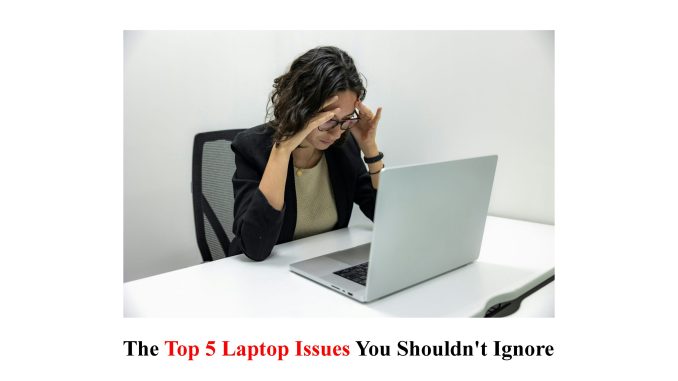
Introduction: The importance of a laptop in daily life
Welcome to the digital age, where laptops have become an indispensable part of our daily lives! From work tasks to entertainment, these sleek machines are our reliable companions. But just like any other gadget, laptops can encounter issues that may disrupt our productivity and leave us feeling frustrated. Whether it’s a pesky software glitch or a hardware hiccup, ignoring these problems can lead to bigger troubles down the line. In this blog post, we will explore the top 5 laptop issues you shouldn’t ignore and provide you with practical solutions to keep your trusty device running smoothly. So grab a cup of coffee and let’s dive into the world of laptop troubleshooting!
Common hardware issues and how to troubleshoot them
Hardware issues are a common frustration for laptop users. From malfunctioning keyboards to faulty hard drives, these problems can disrupt your workflow and hinder productivity. But fear not! With some troubleshooting know-how, you can often resolve these issues on your own.
One of the most common hardware problems is a non-responsive keyboard. If certain keys aren’t working or typing appears delayed, try cleaning the keyboard with compressed air or gently removing debris using a soft brush. If that doesn’t work, you may need to replace the keyboard.
Another troublesome issue is a flickering screen or no display at all. Start by checking if the problem lies with the graphics driver – update it if necessary. If that doesn’t solve the problem, connect an external monitor to determine whether it’s an issue with your laptop’s screen itself.
Laptops can also suffer from frequent overheating due to dust buildup in vents or faulty cooling fans. Clean the vents regularly using compressed air and ensure that nothing obstructs airflow around your laptop while in use.
If you’re experiencing slow performance or random freezes, insufficient RAM might be the culprit. Consider upgrading your RAM capacity for smoother multitasking capabilities.
Hard drive failures are a nightmare for any laptop user as they often result in data loss. Regularly back up important files and consider running disk diagnostic tools to identify any potential issues before they escalate further.
By addressing these common hardware problems promptly and effectively troubleshooting them yourself when possible, you can keep your laptop running smoothly and avoid costly repairs down the line!
Remember: Prevention is key – take care of your laptop by keeping it clean and protected from physical damage!
Software glitches and how to fix them
Software glitches can be frustrating and disruptive to our laptop experience. From freezing screens to error messages, these issues can hinder productivity and cause inconvenience. However, there are several steps you can take to fix them.
Try restarting your laptop. This may seem simple, but it often resolves minor software problems by clearing temporary files and resetting system processes.
If the issue persists, check for updates for your operating system and installed programs. Software updates often include bug fixes that address known issues or vulnerabilities.
Another troubleshooting step is to run a malware scan using reliable antivirus software. Malware infections can cause various software problems, so it’s essential to keep your system protected.
In some cases, uninstalling and reinstalling problematic applications can resolve glitches. Be sure to back up any necessary data before doing this.
If all else fails, consider reaching out to technical support or consulting online forums for assistance from experienced users who may have encountered similar issues.
By taking these steps and staying proactive in addressing software glitches promptly, you can maintain a smooth-running laptop without interruptions caused by these common issues.
Dealing with slow performance and ways to improve it
Dealing with slow performance on your laptop can be incredibly frustrating. Whether you’re trying to work on an important project or simply browsing the internet, a sluggish laptop can hinder your productivity and cause unnecessary stress.
One of the first steps in improving performance is to check for any unnecessary programs running in the background. These programs can consume valuable resources and slow down your system. By closing them or disabling them from starting up automatically, you can free up memory and CPU usage.
Another common culprit of slow performance is a cluttered hard drive. Over time, files and applications accumulate, taking up valuable space on your laptop’s storage. Regularly cleaning out unused files and uninstalling unnecessary software can help speed things up.
Updating your operating system and drivers is also crucial for optimal performance. Software updates often include bug fixes and enhancements that can improve overall speed and stability.
If these steps don’t yield significant improvements, it may be worth considering upgrading certain hardware components such as RAM, or replacing an old hard drive with a solid-state drive (SSD). These upgrades can provide a noticeable boost in performance.
Optimizing startup processes by managing which applications launch at boot-up can make a difference in how quickly your laptop becomes usable after powering it on.
By following these tips, you’ll be well on your way to resolving slow performance issues and enjoying a faster, more efficient laptop experience!
Battery problems and how to prolong its lifespan
One of the most common issues laptop users face is battery problems. A laptop’s battery life can significantly affect its usability and portability, so it’s essential to take care of it properly. Here are a few tips on how to prolong your laptop’s battery lifespan.
Avoid overcharging your laptop. Once the battery reaches 100%, unplug it from the charger. Continuously leaving your device plugged in can reduce the overall capacity of your battery over time.
Additionally, adjust your power settings accordingly. Lowering screen brightness and setting shorter sleep or idle times will help conserve battery power during periods of inactivity.
Furthermore, be mindful of running too many applications simultaneously as this can drain your battery quickly. Close any unnecessary programs that are not currently in use to save precious energy.
Another helpful tip is to keep an eye on what processes or apps are consuming excessive amounts of power in the background. You can check this information through your system settings or by using various software tools designed for monitoring battery usage.
Consider investing in a quality cooling pad if you frequently use your laptop for extended periods. Overheating can also contribute to faster depletion of the battery life, so taking steps to keep temperatures down will indirectly help preserve its longevity.
By following these simple guidelines, you’ll be able to extend the lifespan of your laptop’s batteries and enjoy longer usage between charges without compromising performance!
Overheating concerns and how to prevent damage
Overheating concerns can be a common issue for laptop users, and if left unchecked, it can lead to serious damage. So, how can you prevent this from happening?
Make sure that your laptop is placed on a flat surface that allows for proper airflow. Avoid using it on soft surfaces like beds or couches as they can block the vents and cause heat to build up.
Regularly clean the dust and debris from the fan and cooling system. Over time, these components can accumulate dirt which restricts airflow and leads to overheating. Use compressed air or a soft brush to gently remove any buildup.
Avoid running too many programs at once or performing tasks that require heavy processing power for extended periods. This puts additional strain on the system and generates more heat.
Consider investing in a laptop cooling pad. These pads have built-in fans that help dissipate heat away from your device, keeping temperatures down during intensive use.
By following these simple steps, you can significantly reduce the risk of overheating issues and ensure optimal performance for your laptop in the long run.
Conclusion: Taking care of your laptop for long-term use
In today’s digital age, laptops have become an essential tool in our daily lives. Whether it’s for work, school, or entertainment purposes, we rely heavily on our laptops to keep us connected and productive. However, like any electronic device, laptops are not immune to issues that can hinder their performance. By understanding the common problems that can arise and taking proactive measures to address them, you can ensure that your laptop remains in optimal condition for years to come.
To avoid hardware issues such as a faulty keyboard or malfunctioning ports, it is important to handle your laptop with care. Avoid placing heavy objects on top of it or subjecting it to extreme temperatures. Additionally, regularly clean the keyboard and other external components using compressed air or a soft cloth dampened with rubbing alcohol.
Software glitches can also plague laptops, causing freezing screens or error messages. In such cases, performing a system reboot may help resolve the issue temporarily. If the problem persists, consider updating your operating system and drivers regularly or reinstalling problematic software.
One of the most frustrating issues many laptop users encounter is slow performance. To improve speed and responsiveness, start by closing unnecessary programs running in the background and uninstalling unused applications. You should also consider upgrading your RAM if feasible.
Battery problems are another headache for laptop owners – from short battery life to sudden shutdowns when unplugged from power sources. To prolong your battery’s lifespan:
1) Adjust power settings: Optimize power usage by adjusting settings like screen brightness and sleep mode timers.
2) Unplug when fully charged: Overcharging can degrade battery health over time.
3) Use efficient charging practices: Avoid using generic chargers as they may cause damage; instead use chargers recommended by manufacturers.
4) Hibernate rather than suspend: When not in use for extended periods (e.g., overnight), hibernate mode conserves more energy.
Overheating is a common concern that can lead to serious damage if



Leave a Reply