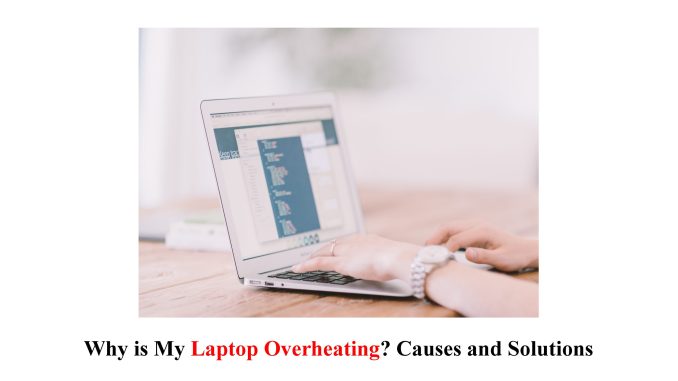
Introduction to Laptop Overheating
Is your laptop feeling a little hot under the collar? Well, you’re not alone! Laptop overheating is a common problem that many users face. Whether you use your laptop for work, gaming, or simply binge-watching your favorite shows, an overheating laptop can put a serious damper on your productivity and enjoyment. But fear not! In this blog post, we’ll explore the causes of laptop overheating and provide you with some practical solutions to keep your device cool and functioning optimally. So grab a cold drink and let’s dive in!
Common Causes of Overheating
1. Dust and Dirt Build-Up: One of the most common causes of laptop overheating is the accumulation of dust and dirt inside the device. Over time, these particles can clog up the cooling system, preventing proper airflow and causing temperatures to rise.
2. Insufficient Ventilation: If your laptop is placed on a surface that doesn’t allow for adequate ventilation, such as a soft bed or pillow, it can trap heat around the device. This leads to reduced airflow and increased temperatures.
3. Heavy Usage: Running resource-intensive programs or multitasking with several applications at once can put a significant strain on your laptop’s CPU and GPU, generating excess heat in the process.
4. Outdated Hardware: Older laptops may not be equipped with efficient cooling systems designed to handle modern-day demands. As a result, they are more prone to overheating when performing demanding tasks.
5. Faulty Fans or Thermal Paste: Malfunctioning fans or improperly applied thermal paste can hinder the cooling performance of your laptop by failing to dissipate heat effectively from critical components like the CPU and GPU.
By understanding these common causes of laptop overheating, you can take proactive measures to prevent it from occurring in the first place. Stay tuned for our next section where we will discuss some effective solutions for keeping your laptop cool and functioning optimally!
Solutions for Preventing Overheating
Now that we have an understanding of the common causes of laptop overheating, let’s explore some effective solutions to keep your device running cool and prevent any potential damage.
One simple yet crucial step is to ensure proper ventilation and airflow. Avoid using your laptop on soft surfaces like beds or couches, as this can block the air vents and trap heat. Instead, opt for a sturdy desk or table where the airflow remains unobstructed.
Regular cleaning and maintenance are also key in preventing overheating. Use compressed air to remove dust from the vents and fans, which can accumulate over time and hinder proper cooling. Additionally, keeping your software up-to-date will help optimize performance and mitigate excessive heat generation.
Investing in a cooling pad can provide significant relief by actively dissipating heat away from your laptop’s components. These pads come with built-in fans that enhance airflow around the computer, reducing temperature buildup.
Consider adjusting power settings on your device as well. Opt for energy-saving modes when performing light tasks such as browsing or writing documents, as this reduces strain on internal components and minimizes heat production.
If you frequently engage in resource-intensive activities such as gaming or video editing, it may be worth upgrading certain parts like RAM or storage drives to handle these tasks more efficiently without generating excessive heat.
By implementing these preventive measures into your laptop usage routine, you’ll not only extend its lifespan but also enjoy smoother performance free from inconvenient overheating issues. Keep reading for essential tips on cleaning and maintenance!
Cleaning and Maintenance Tips
1. Keep it dust-free: One of the main culprits behind laptop overheating is dust buildup. Over time, the vents and fans can become clogged with dust, hindering proper airflow. To prevent this, regularly clean your laptop using compressed air or a soft brush to remove any accumulated dust.
2. Check for blockages: Sometimes, debris like pet hair or small objects can get stuck in the cooling system, obstructing airflow. Inspect the vents and fan openings to ensure they are clear of any blockages.
3. Elevate your laptop: Placing your laptop on a flat surface can limit airflow underneath it, leading to overheating. Invest in a cooling pad or use a simple solution like propping up the back of your laptop with a book or stand to allow better ventilation.
4. Avoid extreme temperatures: Exposure to high temperatures can accelerate overheating issues in laptops already prone to heating problems. Avoid using your laptop in direct sunlight or extremely hot environments.
5. Monitor resource usage: Some processes and applications may put excessive strain on your CPU and GPU, causing them to heat up more quickly than usual. Use task manager tools to identify resource-intensive programs and consider closing unnecessary ones when not in use.
By following these cleaning and maintenance tips, you can help prevent overheating issues with your laptop while ensuring optimal performance for years to come!
Upgrading or Replacing Parts
Upgrading or replacing parts is often a necessary step in preventing a laptop from overheating and improving its overall performance. One of the primary components that can contribute to overheating is the CPU (central processing unit). If your laptop’s processor is outdated or not powerful enough, it might struggle to handle demanding tasks efficiently, leading to excessive heat generation.
In such cases, upgrading your CPU can provide a significant boost in performance while reducing heat output. It’s important to ensure compatibility with your laptop’s motherboard and consider other factors like power consumption and thermal design requirements before making any upgrades.
Another component that may need attention is the cooling system. Over time, dust and debris can accumulate inside the laptop, obstructing airflow and causing overheating issues. Cleaning or replacing fans, heat sinks, and thermal paste can greatly improve cooling efficiency.
Additionally, increasing your RAM (random access memory) capacity allows for smoother multitasking without putting unnecessary strain on the CPU. This helps prevent excess heat buildup by distributing workload more effectively among different components.
If you frequently use resource-intensive software or engage in heavy gaming sessions on your laptop, upgrading the graphics card might be beneficial. A more capable GPU (graphics processing unit) ensures smoother rendering of graphics-intensive tasks while minimizing strain on other components.
Remember that before undertaking any upgrades or replacements, it’s essential to research thoroughly and consult with professionals if needed. Investing in high-quality parts will not only enhance your laptop’s cooling capabilities but also extend its lifespan.
Importance of Proper Ventilation and Airflow
Proper ventilation and airflow are crucial factors in maintaining the optimal temperature of your laptop. Without adequate airflow, heat can get trapped inside the device, leading to overheating and potential damage to its internal components.
One way to ensure proper ventilation is by using your laptop on a hard surface. Placing it on a soft or uneven surface like a bed or pillow can block the air vents located at the bottom, hindering the airflow. Using a laptop cooling pad with built-in fans can also help improve ventilation by actively circulating cool air around your device.
Regularly cleaning the air vents and fan intake areas is another important step in promoting good airflow. Dust and debris tend to accumulate over time, obstructing the flow of air and causing heat buildup. Gently blowing compressed air into these areas or using a small brush can effectively remove any debris.
In addition to these measures, you should avoid covering up any other openings such as USB ports or card slots while your laptop is running as this could also restrict airflow. It’s also worth noting that running resource-intensive tasks for extended periods may generate more heat, so taking breaks during intensive usage sessions can give your laptop time to cool down.
By prioritizing proper ventilation and ensuring uninterrupted airflow around your laptop, you can significantly reduce the risk of overheating issues and prolong its lifespan. So remember – keep those vents clean, use an appropriate surface for operation, and give your trusty companion some breathing room!
Conclusion: Keeping Your Laptop Cool and Functioning Properly
In today’s fast-paced digital world, laptops have become an essential tool for work, entertainment, and communication. However, with the increasing demands we place on our devices, overheating has become a common issue that can hinder their performance and longevity.
Understanding the causes of laptop overheating is crucial to take preventive measures. From dust accumulation to improper ventilation and outdated hardware, there are various reasons why your laptop may be running hot. By addressing these issues proactively, you can ensure that your device stays cool and functions optimally.
Regular cleaning and maintenance are key factors in preventing laptop overheating. Make it a habit to clean the vents and fans regularly using compressed air or a soft brush. This will help remove any trapped dust or debris that may obstruct airflow.
Additionally, consider upgrading or replacing certain components if they are outdated or not functioning properly. Over time, processors can become less efficient at dissipating heat, so investing in a more powerful cooling system could greatly improve your laptop’s temperature management.
Furthermore, proper ventilation is vital for keeping your laptop cool. Avoid placing it on surfaces like beds or carpets that could block airflow from reaching the bottom vents. Instead, use a sturdy table or desk that allows air circulation around the device.
Last but importantly! Ensure you’re giving your laptop breaks when performing resource-intensive tasks such as gaming or video editing sessions! Allowing it to rest periodically helps prevent excessive heat buildup!
By implementing these simple yet effective solutions,!you can keep your laptop cool,!avoid potential damage,!and prolong its lifespan.!
Remember,!a well-maintained,!properly ventilated computer will always perform better than one suffering from constant overheating!
So take care of your precious device;!keep it clean,!upgrade when necessary,!and provide ample airflow.!
Your hardworking companion will thank you for delivering top-notch performance for years to come!!



Leave a Reply